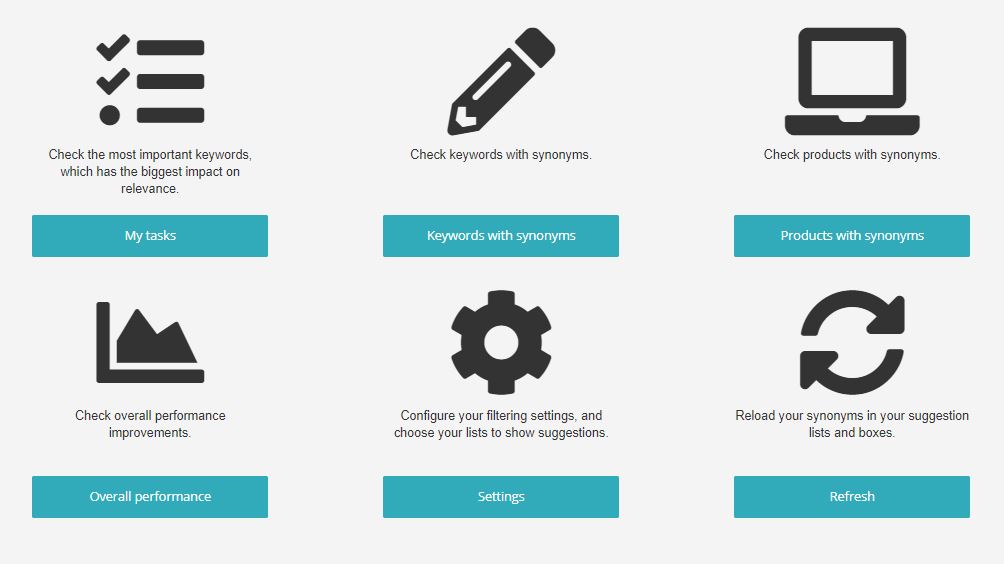
TABLE OF CONTENTS
Synonyms are important to an eCommerce site search since shoppers often don’t search for products the same way the store names them. If you don’t have the right synonyms set up and someone searches for a term you don’t have matched to a product, they’ll either:
End up on a 0-results search page and you’ll most likely miss out on a sale
Or your search engine will match some of the products, but it won’t be able to return all the products that are relevant for the search term.
Since you cannot expect your shoppers to learn how you name the products in your store, you need a way to find out what your customers intend to purchase when they search for certain terms and setup synonyms, so the shopper can find what they’re looking for; regardless if it matches the way you name your products.
Synonym management can be a time consuming and never ending exercise, so we created tools that make this task much more efficient.
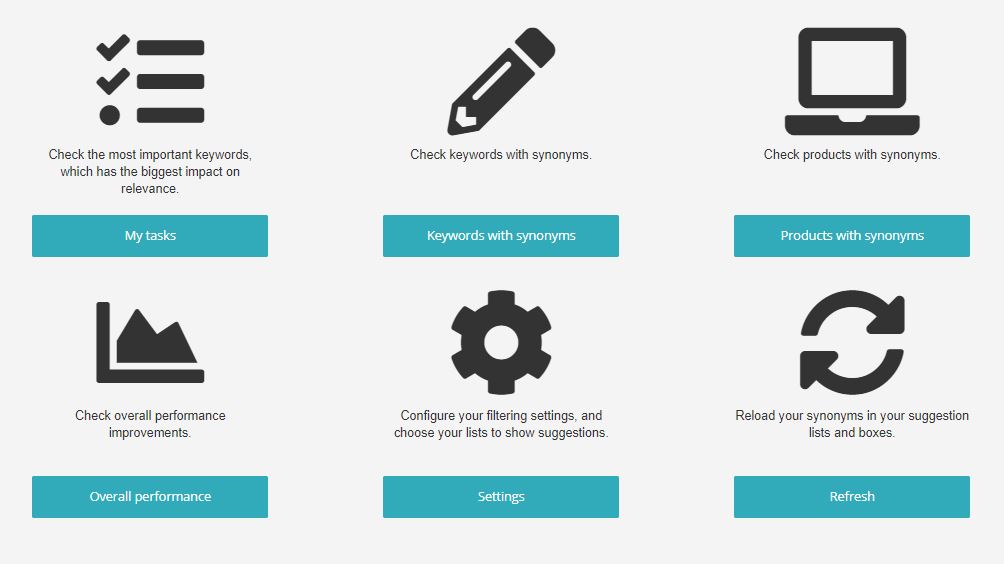
With these tools you can: